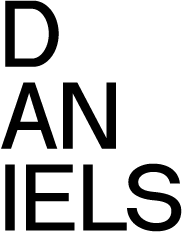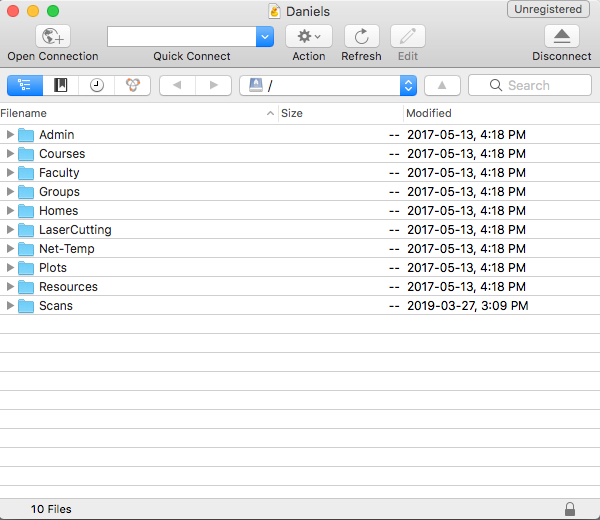FTP Step-By-Step (For Mac Users)
Mac OS X does not have an integrated client for FTP which can download and upload files, therefore we recommend installing third-party FTP client which permits both operations.
This step-by-step guide is developed by using Cyberduck FTP client, which can be downloaded from the following url:
https://cyberduck.io/download/
After downloading and installing Cyberduck FTP program into the Applications folder.
1. Add a new Bookmark for Daniels FTPs connection:
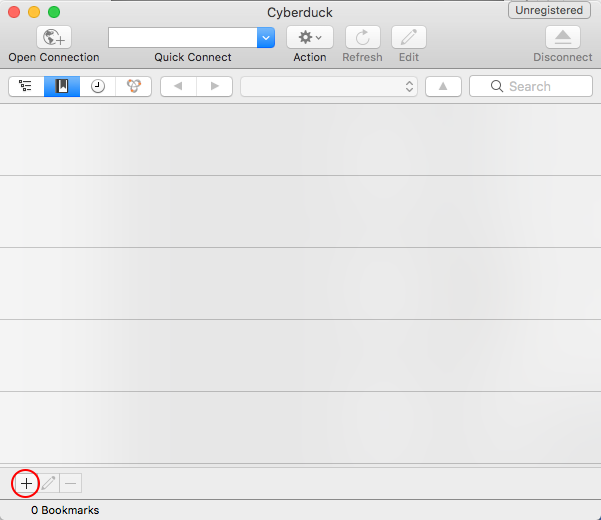
The bookmark properties window will popup:
- Choose FTP- SSL (Explicit AUTH TLS) type of connection
- For the nickname - we recommend typing "Daniels"
- In the server field type files.daniels.utoronto.ca
- As the user name type your Daniels login name
- As the password type your Daniels password
- Close the window by pressing on the red dot in the top left corner
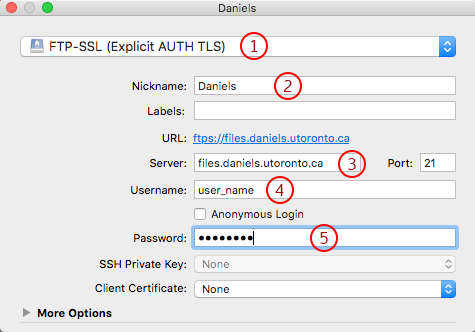
2. When you double-click on the newly created "Daniels" bookmark, Cyberduck will ask your Daniels password for the first time. Enter it and you will be able to access the Daniels FTP files.