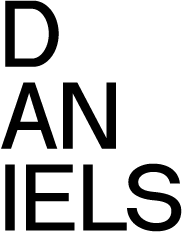Faculty Members Guide
All full-time faculty members who are offered an office will also receive a computer. All Faculty members should follow guidelines for data security when dealing with confidential information.
We recommend that you go to the IT Support section for an overview and how to contact us if you need assistance.
For full-time faculty we offer a series of dedicated services including:
- Multi-functional copier
- Administrative printers
- Web Hosting
- Faculty email accounts with a web client
- Shared directories on our file servers for every course offered
- Easy to use Audio Visual equipment in most teaching venues
- A series of network-locked software suites available for download
Your Account
Communication between you and us is increasingly essential and not just a 'nicety.' For example, we send notices of all known network outages, course directory deletions and maintenance announcements via email. In addition, any new services or changes to the web site are sent to you by email. Therefore we ask that you please keep us up-to-date with your current email account. Most faculty members take advantage of using the Daniels email server with a email account using the Faculty name i.e.
You can then forward your other email accounts to this address and pool all your accounts into one mailbox. Our email service presently has few restrictions on attachment size and mailbox size, and has an easy to use web interface.
The University of Toronto also provides email services for students and faculty. U of T email offers many options.
If you wish, you can have both a Daniels and a U of T email account. We suggest forwarding your U of T account to your Daniels account. Simply go to https://www.utorid.utoronto.ca/cgi-bin/utorid/modify.pl and modify your configuration to show a forward to your daniels account.
Buying Your Own Software or Computer
If you wish to purchase your own computer or software, there are a few sources through the University for Academic pricing or special arrangements with various vendors.
The campus computer store sells several Apple and Toshiba laptops at Educational pricing.
For software, the campus computer store offers box sets of popular computer software at Educational discounts. You will need to go in person to provide academic ID to access these discounts. Additionally the University software licensing office offers many popular programs, including AutoCAD, Microsoft Office, and Adobe Acrobat.
Full-time Faculty should note that in accordance with a provision in the site license for Microsoft Office, in addition to your Faculty provided Laptop you are eligible to install a second copy on your personal computer/laptop to allow you to work at home. Please set up an appointment to bring it in and have this installed on your personal computer by going to room 177.
Your Network Connection
Your Faculty Directory
Each full-time Faculty member has a dedicated personal space on the server. This is a 'network drive' called "H" the will show in 'my computer' if you are logged on to a Faculty computer. We refer to this as your HOME directory. This is space on the network file server that appears like a virtual local hard drive. For full-time faculty there are two sub-directories: PERSONAL and WEBFOLDER. This area is subject to a limit of 200 GB. This limit is monitored by 'quota' software. If you hit this limit you will receive a 'disk full' error.
Remote Access
If you have a fast connection via a service provider from home you can make a connection to our Faculty network. Most often this will be for accessing your course directory or your Faculty folder. We recommend using FTP for this purpose. If you wish to access your Daniels email account you can use our webmail interface. If you would like to use any network licensed software on you home computer, you will need to make a VPN (virtual private network) connection first. This mechanism uses the internet connection to allow you to establish a secure connection between your home and our network here at the Faculty.
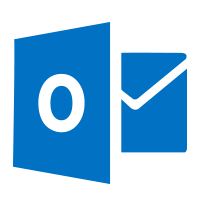 Daniels Office 365 E-mail
Daniels Office 365 E-mail
The Faculty provides an integrated all-in-one tool to manage e-mails, appointments, contacts, and tasks. These features are great for collaborating with others, and by using the Office 365 Webmail interface it is accessible almost anywhere you can connect to the internet.
Although using Microsoft Outlook with a Windows computer will give you the greatest range of features, it is possible to also use other devices like PDAs, Smart phones or Macs.
Please read instructions below and replace
firstname.lastname@utoronto.ca to firstname.lastname@daniels.utoronto.ca and password will be UTorID Password.
![]()
![]() Outlook 2016 for Windows 10
Outlook 2016 for Windows 10
![]()
![]() Outlook 2016 for Apple Mac OS X
Outlook 2016 for Apple Mac OS X
![]() Office 365 Webmail
Office 365 Webmail
![]() iPhone & iOS Email Setup
iPhone & iOS Email Setup
![]() Android Setup
Android Setup
Teaching Resources
The Faculty provides an integrated and synchronized, with ACORN, class/course distribution listings and file folders for graduate programs and courses. If you are teaching BA or mixed undergraduate/graduatecourses please consider using the Blackboard. More information on how to use it and setup can be found on the Blackboard Portal Information + Help website.
Related Content
- FTP step-by-step
- Offline Files
- Outlook Web App
- Daniels Wireless setup