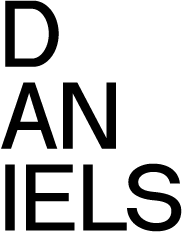Faculty Printing and Plotting
Below, you will find information on the Daniels Faculty's printing services, printing support, printing tips, paying with your Daniels Account, refund policies, and printer set up.
Printing services offered by the Daniels Faculty include:
- Colour printing using high-quality, large-format printers
- Laser printers for both color and black & white output
- ‘Plotters’ (large format printers)
Our goal is to provide convenient in-house facilities while recovering costs so that the printing facility can be self-funded for maintaining equipment and purchasing supplies.
Printing via your own computer on the wireless network is possible only for the laser printers, not plotters.
Printing Requirements
- An active Daniels user account
- A FOB ID registered with IT
- Installed Daniels Printing Software
- Connection to Daniels Wireless Network
Paying with your Daniels Account
Your Daniels Faculty Account allows you to access and pay for faculty services, such as printing and plotting. A positive balance must be maintained to access these services. At least $30 is required on your account to use the plotters.
| Room | Floor | Type | Paper Size | Cost |
|---|---|---|---|---|
| Print/Copy Room (Rm 342) | 3 | Printer (Faculty MFP) | 8.5"x11" (A4) Letter 11"x17" (A3) Tabloid |
- |
| Mail Room (Rm 133) | 1 | Printer (Faculty MFP) | 8.5"x11" (A4) Letter 11"x17" (A3) Tabloid |
- |
| Plotter Room (Rm 177) | 1 | Plotter (OCE) | 42" Roll Bond 36" Roll Mylar |
Bond - $0.35 per linear inch Mylar - $0.45 per linear inch |
Faculty members can have their FOB assigned to their Pharos Print Account. A FOB is required to use MFP scan and copy functions as well plot through the Oce plotter.
To check your Daniels Account balance or add money to the account, FOB assignment on the "My Account" page on our website.
Funds will be subtracted from your print account, when you print, plot or copy.
Printing Support
The Printing Facilities involve highly sophisticated and automated systems configured to process and account for your laser and large-format prints. Although printing services are available 24 hours, IT support can only be provided during normal IT department hours.
All of the printing devices need regular attention for maintenance, changing ink, paper, and modular hardware components. This type of servicing is available during regular IT business hours 9:30am-5:00 PM Monday to Friday, and by Student Support Staff until 11 pm most weekdays and weekends. Changing of paper, ink, and supplies is not available after these hours and supplies can often run out during high demand times like final reviews.
Printing Tips
- Before you send the file to print on OCE plotters, make sure that PDF is created with Adobe Distiller. To do that, print your original file by selecting Adobe PDF as printer and entering file’s dimensions in Postscript Custom Page Size. Not doing so, may result in failing to print, missing images, wrong colors and the print queue freezing.
- If your file printed twice than it was sent twice. In rare cases if printer encounters an error during printing it will restart the same job again, but billing for the first print will not be send to Printing Account Server and you will not be charged. If file sent to printer that is out of paper or ink, e-mail must be sent to IT group with request to cancel it if you are planning to print it on different printer.
- If the document is cancelled by you, in any stage, it might result in queue freeze or physical damage to printing device. Do NOT under any circumstances press buttons on printers Control Panel. OCE printer is an exception since you can see the queue on Control Panel. You can select your file and press Delete button.
If you think that your printing account was abused, change your password immediately by logging on to any school computer, press Ctrl+Alt+Del and select Change Password option. Speak to IT staff if you have any concerns
Negative Balance on your Print Account
If the balance on your print account is negative (which may occur in certain circumstances related to the way the plotters operate) it is your responsibility to ensure sufficient funds are deposited to move your account out of deficit. Please note values in brackets are negative (i.e. ($32.02) is -$32.02). If your account shows a negative balance, you will not be able to use any of the services listed below.
- FTP access
- VPN access
- File resources
- Courses
- Resources
- Net-Temp
- Plots
- Scans
- Homes
Refund Policies
All issues regarding printing refunds will be considered no later than next business day.
NO refunds will be considered if:
1. Printed PDF file was not created by Adobe Distiller (called “Print to PDF”- see below)
2. File printed with wrong page orientation
3. File printed twice
4. Color mismatched when printed on HP5500 or Epson. Test print first, $0.01 for up to 2inch.
5. Prints cancelled by you from plotter/printer Control Panel
6. If preferred cheaper plotter/printer is out of service, we will not adjust the difference in price if you print on more expensive one.
Printer Software and Setup
The program Pharos print management is used to run, manage, and monitor printing accounts. To use the facility printers from a non-faculty computer a package, called “Pharos Popup”, must be installed on your computer.
For easy installation we have prepared packages for Windows and Macs with predefined printers and Pharos Popup software. Please download (by clicking on the links below) the appropriate package and install it on your computer to gain access to printing facilities.
Pharos Popup Packages