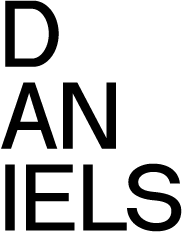Plotters
Currently Only OCE Colorwave 500/600 Plotters are available for use - Print Size 42 Inches wide for Bond and 36 Inches wide for Mylar.
Plotting Requirements
To submit a job to Oce ColorWave 500/600 plotter through the Terminal, you must have:
- An active Daniels user account
- Username: UToRID
- Password: Student #
- A FOB ID registered with IT
- A balance of $30 or more present on account
- A job saved to the Plots folder on the FTP
If all requirements are met: go to the Terminal located near the Oce plotter; it should show the Kiosk User interface. If not, please restart computer to automatically login into the submission interface.
Submitting your files to a plotter - FTP
There is one method of uploading your print file: Manually copying or FTPing the file to the Plots directory (R:\Plots)
The Plots folder is accessible through the 'Root' of the file system or with the path \\ald.utoronto.ca\Root\Plots.
Once the file is uploaded you may submit the file to the server for processing. Files will remain here for one day only and be erased automatically by system.
Remember:
- You must have made a VPN connection first to use this path or be logged on to one of the lab computers.
- Alternately you can use FTP to transfer files to the 'Plots' folder.
How to Plot
Step-by-step guide to plotting using the OCE Plotters:
Plotting tips
Plotting involves several procedures that happen behind the scenes when a job is submitted. Jobs pass through a Raster Image Processor (RIP) server where they are processed and then passed on to the plotters. Printing account information is also processed here to bill your account.
All PDF’s must be created by “printing” to the Adobe PDF Writer. You can access the PDF writer by going to "print" in Acrobat, but rather then it printing anything, it will create a PDF and ask you where you would like to save this file. DO NOT use “Save as” or “Export to PDF” from programs like Illustrator. Please use the lab computers or install the latest version of Acrobat on your laptop. The older version of Acrobat writer can cause problems.
Known Issues with Acrobat 8.0 from Adobe Creative Suite:
- Some files may be rotated 90 degrees when they are created.
- When you go to print these files they are oriented incorrectly.
To minimize these rotation errors please remake newly created PDF's again by opening them in ACROBAT, re-enter the dimensions and re-created the PDF.
IMPORTANT: You have to properly prepare and orient your file in it's original application (not PDF itself) according to the roll sizes loaded to the plotter - the width of the plot should not exceed width of the roll.
It is required that you have a minimum of $30 in your printing account to print from the plotters. This is because the billing system for the plotters is post-production counting of your print. Sufficient funds must be in your account prior to printing in order to cover the anticipated charges.
Any issues regarding refunds for printing will be considered no later then the next business day.
Submitting jobs to the Oce plotter
The Oce plotter currently uses its own submission interface.
Usually two windows will be open:
- Oce Publisher Select interface for jobs submission
- Plots folder Explorer window to pickup files to plot.
You can start a new job by dragging a file from the Plots folder onto Oce Publisher interface.
When a job is created, make sure that proper preview, printed size and media are chosen for the job on the right side.
NOTE: Oce plotter supports more than one media type and has been loaded with a minimum of two. Pay attention to the chosen media.
When everything appears as desired, press the "Print" button and you will be prompted for credentials.
- The "User name" is your Daniels login name, i.e. in most cases it is your UTORid
- If system accepts your "User name", the "FOB ID" field will become available. Click on it and scan your FOB through the FOB reader attached at the bottom left corner of the monitor.
- If your "User name" and "FOB ID" matched with what is stored in the database, your job will be submitted to the Oce Plotter.
If your "User name" filed shows "field value invalid" it usually means either:
- FOB ID is not registered with IT - to register please visit IT room 177 during working hours.
- You have less than $30 on account - please top up your account to a minimum of $30 online
Plotters and Costs
The Daniels Faculty's large-format printers (or plotters) include:
Oce ColorWave 500/600/650
Max resolution: 600 dpi
Paper type: Bond and Mylar
Print size available: 42 and 36 inches wide
Cost: Bond - $0.35 per linear inch; Mylar - $0.45 per linear inch
IMPORTANT:
- The OCE plotter does not recognize heights less than 8.26 inches.
- The system will charge for at least 8.26 inch.